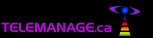 | 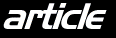 | ||||
       | |||||
Netopia R7100-C Back-to-Back
| |||||||||||||||
| Netopia R7100-C Back-to-Back | |||||||||||||||
Date: | 03/04/2006 | ||||||||||||||
Location: | Learning Centre: Telecommunications | ||||||||||||||
|
CPE Config: BASE CONFIG: Back to Back Netopia 7100 SDSL Networking SDSL BASE Config: Connection Profile Profile Name: SDSL Base Encapsulation Type... RFC1483 Interface group: Primary IP Profile Parameters Address Translation Enabled: No IP Addressing... Numbered Local WAN IP Address: 10.0.1.1 Local WAN IP Mask: 255.255.255.0 No Filter Sets, No RIP IP Setup Ethernet IP Address: 172.16.200.10 Ethernet Subnet Mask: 255.255.255.0 Define Additional Subnets... NO Default IP Gateway: 172.16.200.1 Backup IP Gateway: 0.0.0.0 Primary Domain Name Server: 172.16.200.1 Secondary Domain Name Server: 0.0.0.0 Domain Name: Receive RIP... Off Transmit RIP... Off Static Routes: Destination Subnet Next Gateway 0.0.0.0 0.0.0.0 172.16.200.1 10.0.1.0 255.255.255.0 10.0.1.2 <--- NOT NECESSARY IP Address Serving... Disabled =================================================== SDSL CPE Config: Connection Profile Profile Name: SDSL CPE Encapsulation Type... RFC1483 IP Profile Parameters Address Translation Enabled: Yes IP Addressing... Numbered NAT Map List... Easy-PAT List NAT Server List... Easy-Servers Local WAN IP Address: 10.0.1.2 Local WAN IP Mask: 255.255.255.0 No FIlter sets, No RIP IP Setup Ethernet IP Address: 172.16.2.10 Ethernet Subnet Mask: 255.255.255.0 Define Additional Subnets... NO Default IP Gateway: 10.0.1.1 Backup IP Gateway: 0.0.0.0 Primary Domain Name Server: 10.0.1.1 Secondary Domain Name Server: 0.0.0.0 Domain Name: Receive RIP... Off Transmit RIP... Off Static Routes: Destination Subnet Next Gateway 0.0.0.0 0.0.0.0 10.0.1.1 IP Address Serving Mode: DHCP Server 1st client address: 172.16.2.100 Client Default Gateway: 172.16.2.10 Linksys WRT54G Wireless Router Configuration Internet Setup (Enter ISP connection info here - usually Automatic Config) Network Setup Local IP Address: 172.16.200.1 Subnet Mask: 255.255.255.0 DHCP Server: Enabled Staring IP Address: 172.16.200.100 DNS: (Supplied by ISP) Advanced Routing Operating Mode: Gateway Static Routing: Set number 1 Route Name: DSL BASE Destination LAN IP: 10.0.1.0 Subnet Mask: 255.255.255.0 Default Gateway: 172.16.200.10 Interface: LAN & Wireless Set number 2 Route Name: DSL LAN Destination LAN IP: 172.16.200.10 Subnet Mask: 255.255.255.255 Default Gateway: 172.16.200.10 Interface: LAN & Wireless
====================================================================== Here's how we _usually_ do it. We do alot of different setups, but this is our common one... We have two 7100 routers and a router going upstream. Use a paper clip or screw driver to blank the config... the Netopias have _alot_ of config, so we want to start with a blank slate. Use a monospaced font to read this... Mystery Router Netopia Netopia (Gateway)------------LAN----------7100----DSL(WIRE)-----7100 200.200.200.1/24 CO Side CPE Side 200.200.200.3/24 200.200.200.4/24 The customer router is the CPE (Customer Premise Equipment) The CO side is unnumbered, no NAT, no DHCP, WAN and LAN address is 200.200.200.3, gateway is 200.200.200.1, remote address is 200.200.200.4 The CPE side is numbered, and usually uses NAT. The WAN address is 200.200.200.4, the remote address is 200.200.200.3 and the gateway is 200.200.200.3. I normally turn off _all_ RIP. No fancy routes, just default route in each router. No static routes needed in the mystery router. It's my understanding that the CO router does some sort of proxyARP, and listens and forwards packets to the CPE it hears from the gateway, but I could be wrong. All I know is it works, and is a helluva lot easier to set up than a pair of Flowpoints. I also have run those Netopia 7200's without a DSLAM, but it's very difficult. I want to know is this... how do you use the M7100 DSL modems with a CopperEdge 150? I got 4 of 'em collecting dust. If this doesn't work, email me privately. I think we have a step by step guide I can email you back. ----Steve Stephen Amadei Dandy.NET! CTO Atlantic City, NJ http://isp-lists.isp-planet.com/isp-dsl/0305/msg00276.html | |||||||||||||||||||||||||
| |||||||||||||||||||||||||